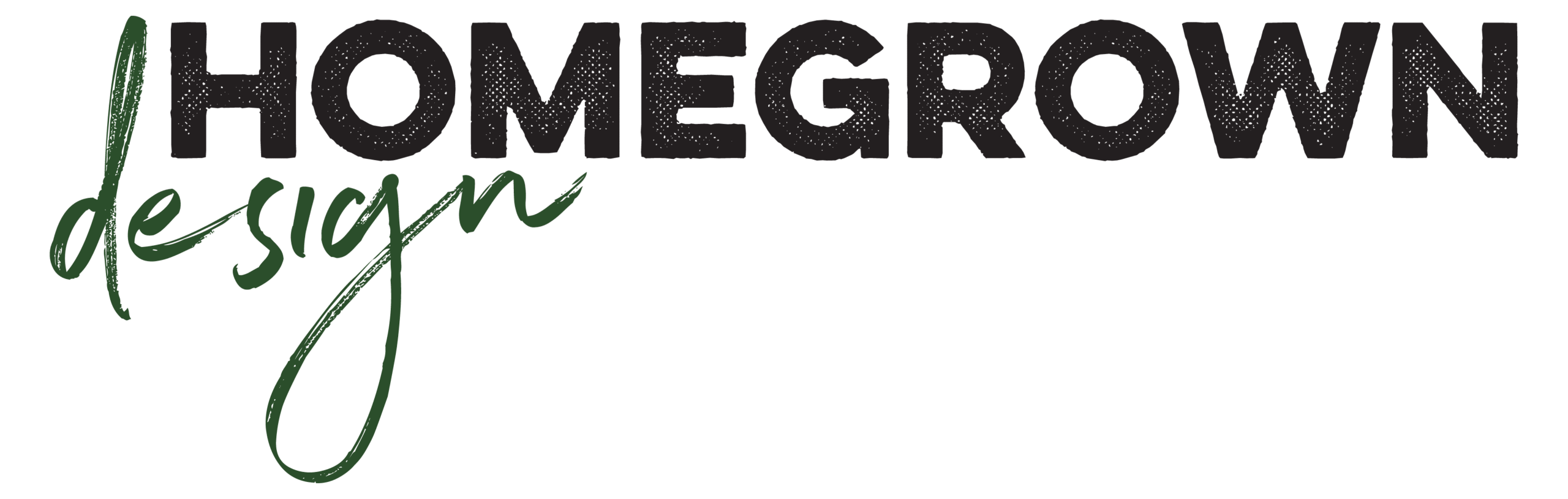Paper Types
And why it’s important
Paper comes in various finishes like matte, glossy, or textured, and these finishes can enhance the look and feel of the project. For example, a glossy finish may be perfect for photos, while a matte finish is better for professional documents.

Cover Stocks
Cardstock, also know as Cover Stock, paper is a thick, sturdy paper that is heavier and more durable than regular printer or notebook paper. It’s often used for projects where a higher level of weight and stability is needed, and can come in various finishes, such as matte, glossy, or textured.
It’s also used for packaging materials and some types of printed materials that need to feel more substantial.
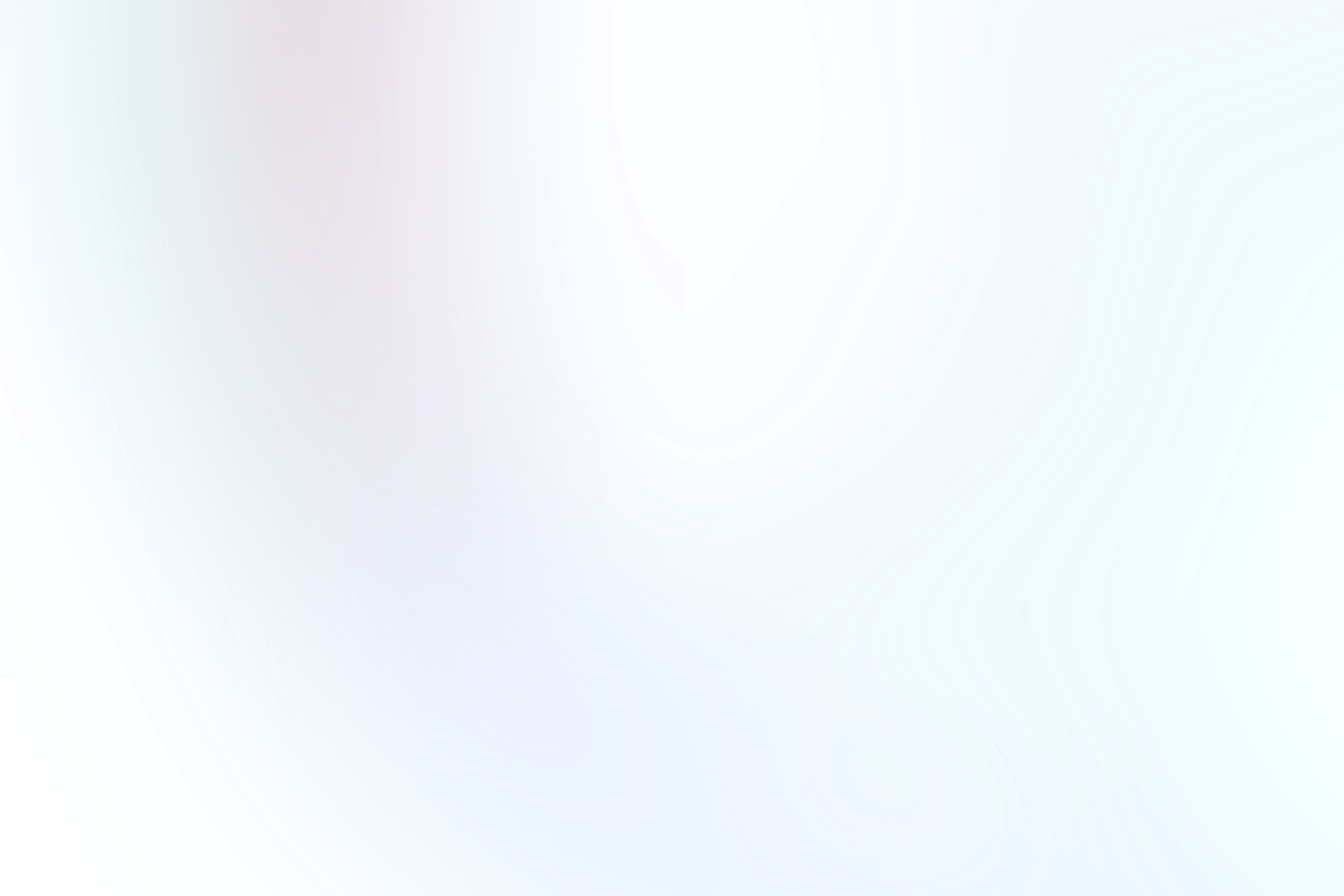
Silk Cover
130# Cardstock
0.011″ Thick
Smooth, dull finish
Bright, vibrant colors
Not ideal for writing on
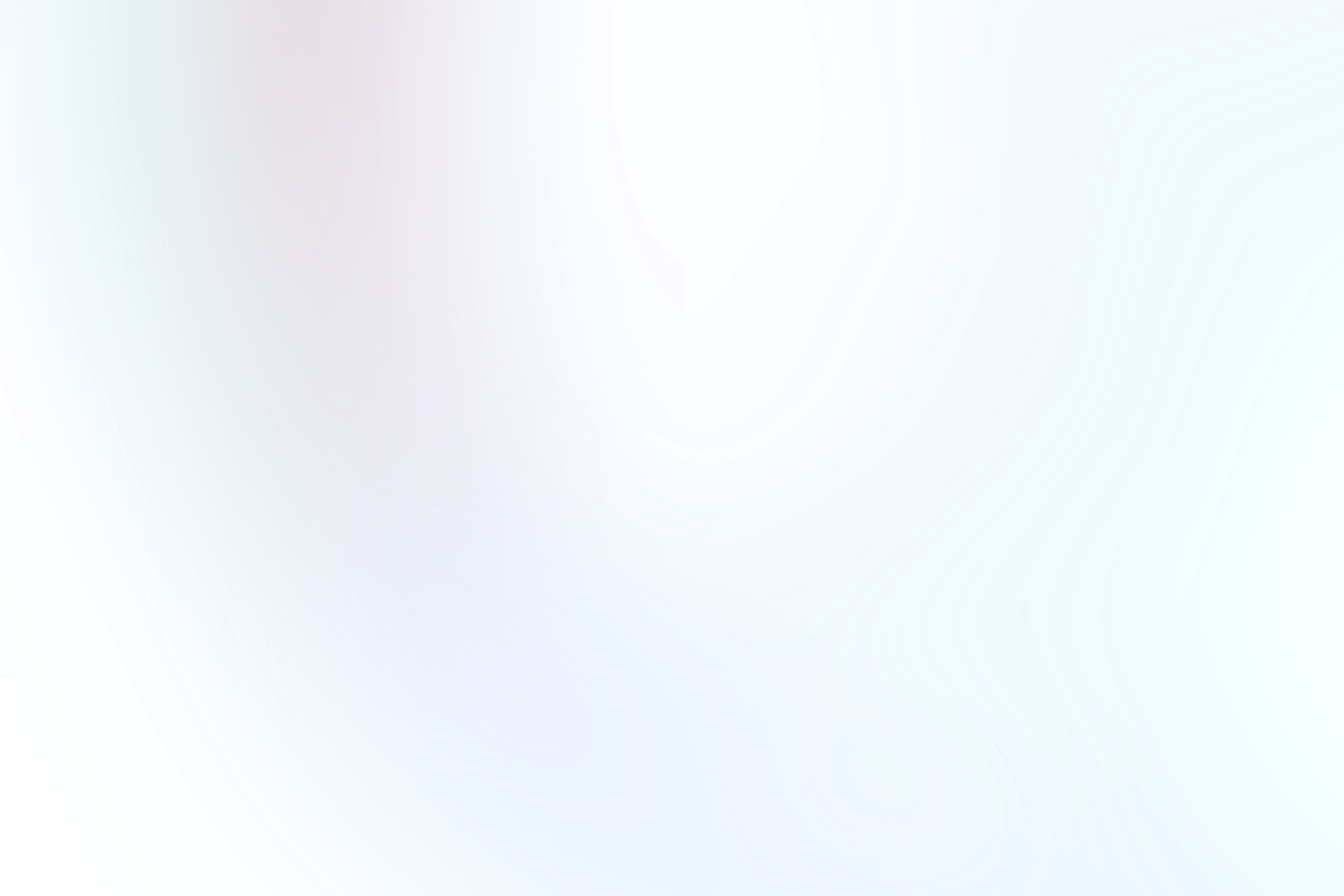
Gloss Cover
130# Cardstock
0.0134″ Thick
Smooth, shiny finish
Bright, vibrant colors
Not ideal for writing on
Conservation Cover
110# Cardstock
0.0143″ Thick
100% Recycled
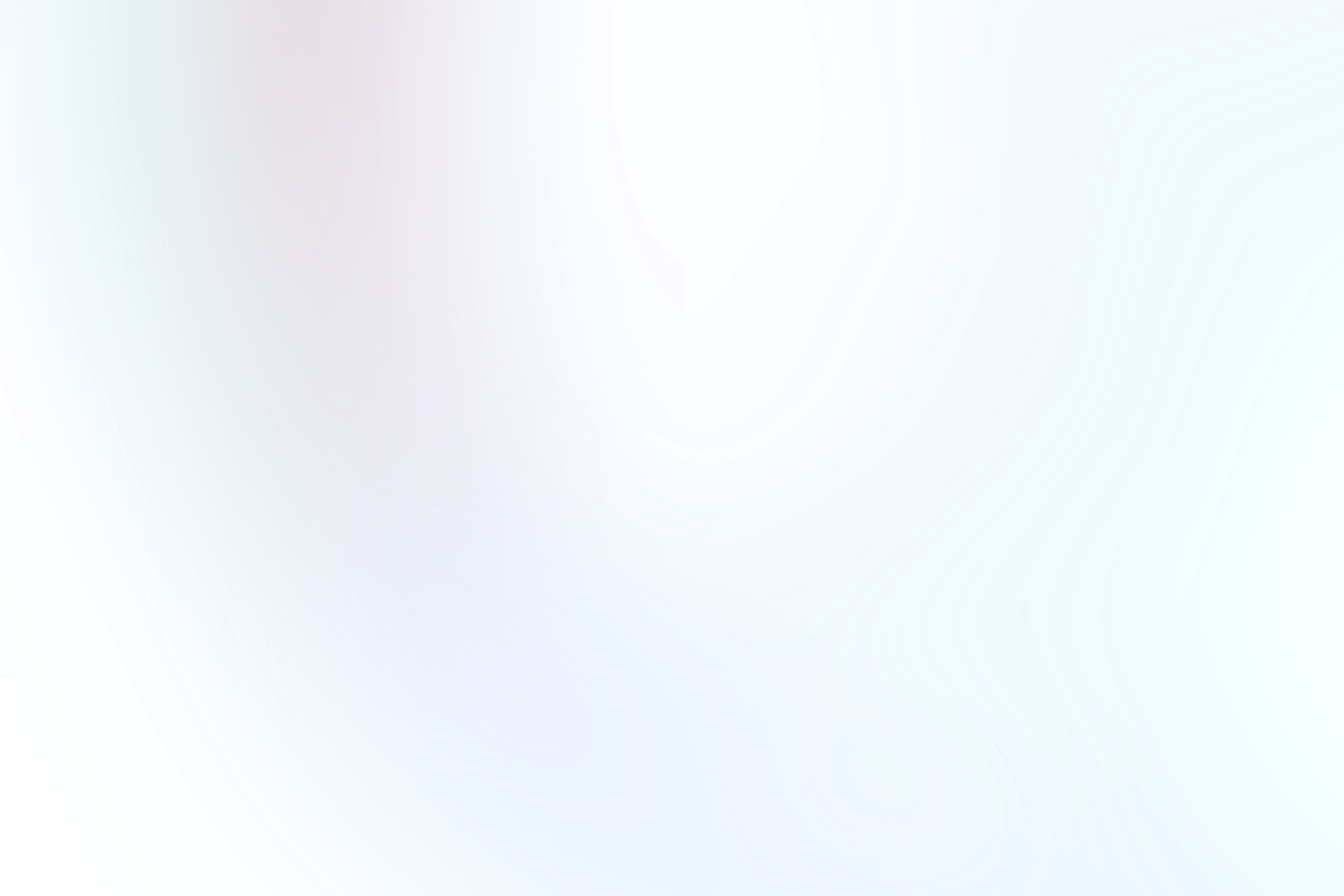
Extra-Thick Cover
24 pt Cardstock
0.024″ Thick
Smooth, shiny finish
Bright, vibrant colors
Stiff
Uncoated Cover
120# Cardstock
0.016″ Thick
Uncoated paper stock
Softer, muted colors
Perfect for writing on
Blotter Paper
120# Cardstock
0.04″ Thick
Uncoated paper stock
Softer, muted colors
Slightly dimpled ‘eggshell’ texture
Ultra-white cover
120# Cardstock
0.0175″ Thick
Uncoated paper stock
Slightly dimpled ‘eggshell’ texture
Perfect for writing on
Text Weight Papers
Text-weight paper is a type of paper that is relatively lightweight, designed primarily for printing documents, stationery, and other materials that don’t require extra thickness or durability.
Bond
20# standard printer paper
0.004″ Thick
Great for Inexpensive copies
70# Text
70# uncoated paper
0.0053″ Thick
Inexpensive and much nicer than copy paper
100# Gloss Text
0.0049″ Thick
Smooth, shiny finish
Bright, vibrant colors
Best for Brochures and Flyers
100# Silk Text
0.0049″ Thick
Smooth, dull finish
Bright, vibrant colors
Best for Brochures and Flyers
File Formats for printing
For the best print quality, always ensure that your file is high resolution (typically 300 DPI or higher for print) and check that color profiles and settings are correctly configured for your printing method.
Why: PDFs are versatile and preserve fonts, images, and layout regardless of the software or hardware used to view them. They are ideal for maintaining the integrity of complex documents and designs.
Best For: Brochures, flyers, posters, business cards, and multi-page documents.
TIFF / JPEG
Why: TIFFs and JPEG support high-quality images with lossless compression or no compression, making them suitable for high-resolution prints. They also support a wide range of color depths and are compatible with many professional image-editing tools.
Best For: Digital photographs and images with gradients.
EPS
Why: EPS files are used for vector graphics, which means they can be scaled to any size without losing quality. They are ideal for illustrations, logos, and other graphics that need to retain sharpness at various sizes.
Best For: Logos, illustrations, and print-ready graphics.
Raster Images
A raster image is a type of digital image that is made up of a grid of individual pixels, each with its own color value.
Characteristics of Raster Images:
- Detail and Complexity: Raster images are well-suited for capturing complex details and subtle color variations, such as in photographs.
- Editing: Editing raster images can be challenging if significant changes are required, as enlarging or resizing can lead to a loss of quality or pixelation.
- File Size: Higher resolution and color depth typically result in larger file sizes.
When to Use Raster Images:
- Photographs: Raster images are ideal for detailed and complex color images like photographs.
- Detailed Artwork: Artwork with intricate details, gradients, or textures is best suited for raster formats.
Limitations:
- Scalability: Raster images lose quality when resized or scaled up because the pixel grid becomes more apparent, leading to a pixelated or blurry appearance.
File Size: High-resolution raster images can result in large file sizes, which may be cumbersome to store or share.
Vector Images
A vector image is a type of digital image that uses mathematical equations to represent shapes and lines.

Characteristics of Vector Images:
- Scalability: Vector images maintain their quality and sharpness regardless of size. This is because they are defined by mathematical equations rather than a fixed number of pixels.
- Editability: Vector graphics can be easily edited. You can change shapes, colors, and sizes without affecting the overall image quality.
- File Size: Vector files are generally smaller than high-resolution raster images because they contain mathematical instructions rather than large amounts of pixel data.
When to Use Vector Images:
- Logos and Branding: Vector images are perfect for logos and branding materials because they can be scaled to any size without losing quality.
- Illustrations: Illustrations and graphics that need to be printed in various sizes or used across different media benefit from the scalability of vector images.
- Technical Drawings: Diagrams, schematics, and other technical drawings often use vector formats due to their precision and scalability.
Limitations:
- Complexity: Vector images are less effective for highly detailed and complex images, such as photographs. They are not suited for capturing subtle color gradients and textures that raster images can handle.
- File Compatibility: While vector formats are widely supported, some design tools may not fully support all vector formats, which could lead to compatibility issues.
Crop Marks
Crop marks are small lines placed outside the trim area of a printed document. They indicate where the paper should be cut to achieve the final dimensions of the printed piece.
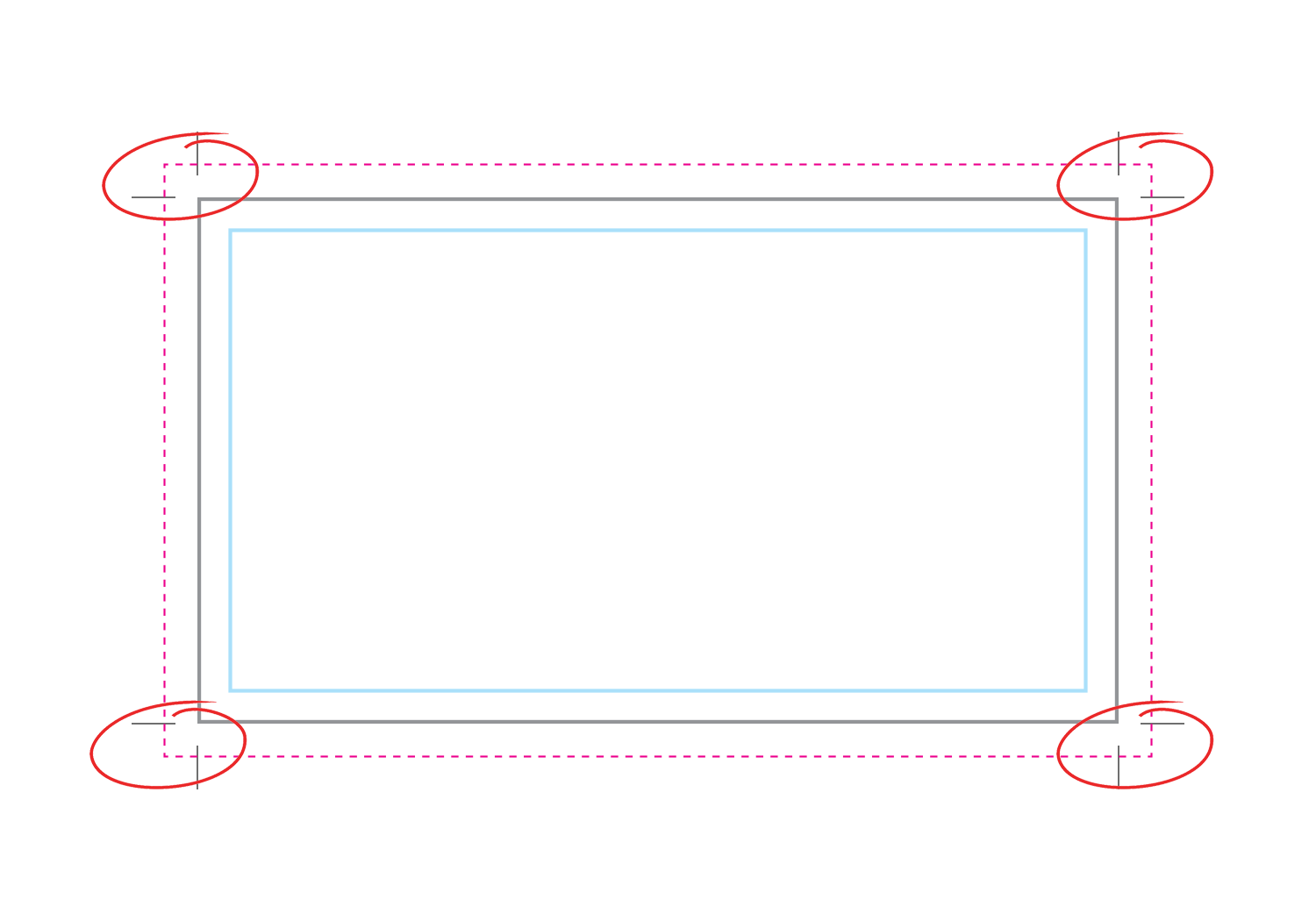
Design Setup:
- Designers add crop marks to the design file before sending it to the printer. These marks are placed outside the bleed area, ensuring they do not interfere with the design elements.
Printing and Cutting:
- The printer uses the crop marks as guides to cut the paper accurately to the final size, removing the excess paper and leaving the design as intended.
Bleeds
Bleed is the area outside the trim line that is printed with the design or color. It ensures that when the paper is cut to its final size, the design or color extends right to the edge of the page without any white gaps.
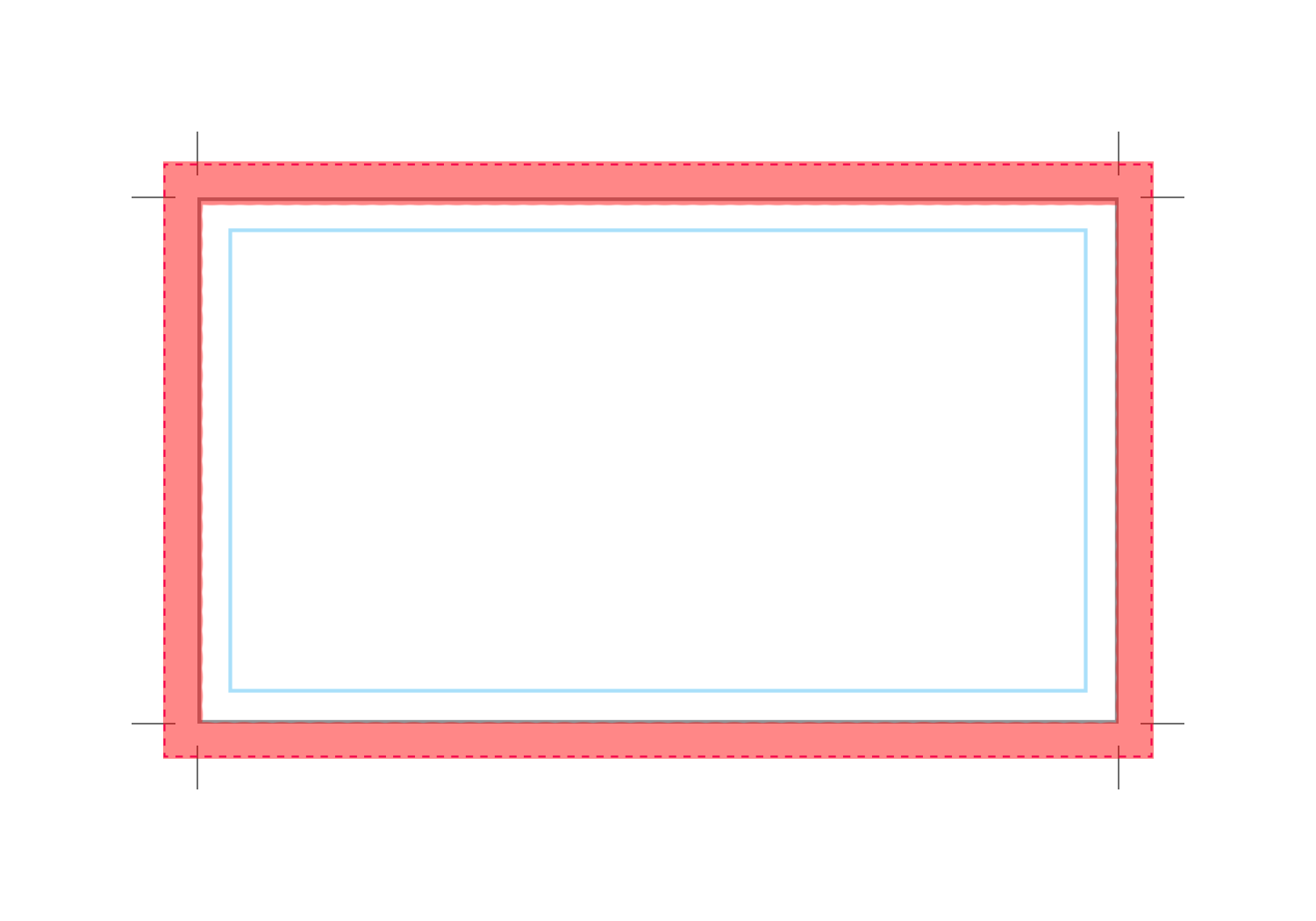
- Design Setup:
- Designers typically add an extra margin around the edges of the design, usually 1/8 inch. This extra margin is the bleed area.
- Trim Line: The trim line marks where the paper will be cut to the final size. The bleed extends beyond this trim line to ensure that the design reaches the edge after trimming.